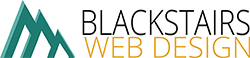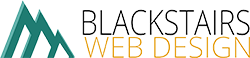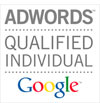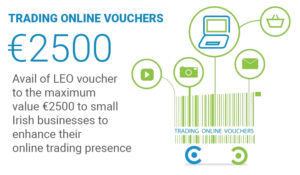[vc_row][vc_column][vc_row_inner type=”boxed”][vc_column_inner][vc_column_text]Having your business on Google My Business and Google Maps will increase your on-line visibility and you may be listed above your competitors![/vc_column_text][/vc_column_inner][/vc_row_inner][vc_row_inner][vc_column_inner][vc_column_text]Signing up is free. All you need is an email address, then follow our 7 Easy Steps below ..
1. Visit www.google.ie/business and sign in using your google account. If you don’t have an account, choose “Get on Google” and Create an Account. All you need is an email address.
2. Next, create a Google my Business page for your business, so clickGet your page.
3. You will then be asked to choose the type of page that is relevant to your business. For businesses with an address, choose “Storefront” in order to appear on Google maps. When you choose this you will be brought to Google Maps and you must search for your business. If your business is already listed, then please ensure that it is in the correct location! If your business is not listed – click on “I’ve correctly entered my name and address” or “None of these match – Add my Business” at the bottom of the search results, this will then allow you enter in all your business details.
4. Complete all your location & business details accurately. If you do business in an area outside of your physical location, be sure to check the box next to “I deliver goods and services to my customers at their location.” This will allow you to designate a service area based on the postcodes or cities you serve, or in a given area around your location. To appear on the map, check the box next to: “I also serve customers at my business address
[/vc_column_text][/vc_column_inner][/vc_row_inner][vc_row_inner][vc_column_inner width=”1/4″][vc_single_image image=”1484″ img_size=”500×500″][/vc_column_inner][vc_column_inner width=”3/4″][vc_column_text]5. To make sure you can manage this business on Google, you need to verify your association with this business Click on Mail Me My Code. You can also add an Optional contact name to help your postcard reach you. Click on Send postcard.
6. Next, follow the Tour or Get Started, to continue adding your business details, content and images.
7. Check the post for your postcard – it should arrive in one to two weeks. When you receive your postcard, follow the instructions and enter your verification codeinto your dashboard[/vc_column_text][/vc_column_inner][/vc_row_inner][vc_row_inner type=”boxed”][vc_column_inner][vc_column_text]Thats it ! Once you have entered all your relevant business information and verified your business account, Google will start listing your page results within its algorithm. Start creating keyword rich content and post from your Google my business page as you would Facebook & Twitter to achieve additional and higher rankings.
Should you require help setting up any social media application or getting on the Google Map, please contact us directly.
Thank you for taking the time to read our latest “How To” post. If you found this informative click here for more!
Caroline & Helen.[/vc_column_text][/vc_column_inner][/vc_row_inner][/vc_column][/vc_row]